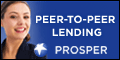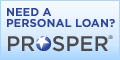Here are the basic steps and some tips to signing up with Google Voice, based on my experience:
1. Sign up for an invitation: Go to: http://www.google.com/voice and submit your email to receive an invitation directly from Google. If you have a Gmail account, use this email. No one else is allowed to invite others at this time, even after signing up with Google Voice (in other words, this process is different than when Google released Gmail where those who signed up could invite others).
2. Receive your emailed invitation from Google: It is unclear how Google is selecting individuals to receive invitations. It is not first come first serve, as I signed up for an invitation long before others I know and they received emailed invitations before me. Nonetheless, the only way to sign up for Google Voice is to use an invitation from Google. Interesting, though, I had a friend who received two invitations, when she only signed up for one. She used one and let me use the other, and they both worked fine. So, if you have a friend receive two invitations, you can use one.
3. Click on the link that is included in the email invitation: You can also copy and paste it, like any other embedded email link. It will look something like this: https://www.google.com/voice/inv/7Jqs-5TcFPdnKtN2nTm262hTjI4ddfe4d09d8f57a4
4. Enter your email information: Google is confirming that you have not already signed up for Google Voice. What's cool is if you enter your Gmail address here, all of your Gmail contacts automatically become Google Voice contacts. Basically, Google Voice just becomes another application (like Gmail, Blogger, iGoogle, Calendar, Docs, etc.) that is available when you log into your general Google account.
5. Choose a desired phone number: You can select a desired area code or zip code to designate a geographical area, but you don't have to. You can leave that field blank and do a general search for numbers and words across all geographical areas. This is nice, because you can then get desired numbers and words and not be concerned about where the number originates. In today's cell-phone-using world, geographical areas don't have as much meaning (like being concerned about long-distance phone calls) as they used to. Also, something fun is to refer to a website that can figure out words based on a given phone number, like: http://www.phonespell.org Or, if you are concerned about area codes (or find a number you like, but do not recognize the area code), you can use a website to help you know which area codes pertain to where, like: http://www.bennetyee.org/ucsd-pages/area.html
6. Select a four-digit security code: Choose some memorable code that you will use later when accessing some account info.
7. Assign phone numbers to your Google Voice account: You need to type in at least one and up to six phone numbers that you want to be associated with your Google Voice account. These need to be numbers that have not already been associated with a Google Voice account. They also need to be confirmable at the time you are assigning them (see step 8). So, if you have a unique email address and a unique phone number, you can sign up as many Google Voice accounts as you want (as long as you receive a unique emailed invitation from Google).
8. Confirm phone number: Google will call your phone number(s) and an automated voice will prompt you to type in the provided two-digit code on the phone's keypad. Within seconds of having done this, your Google Voice account will become activated. So, you want to list phone numbers to which you have immediate access.
9. Leave greeting: During this same confirming phone call, you have the opportunity to leave your first voice mail greeting for incoming calls.
10. Explore your new account: Take some time to acquaint yourself with your new Google Voice account. My favorite is to check out the contacts and see all my Gmail contacts already listed. Also, try calling someone through Google Voice. You will see how your phone rings first and when you answer it you hear it ringing the person you called. On their caller ID it shows your new Google Voice number.
Welcome to your new Google Voice account.